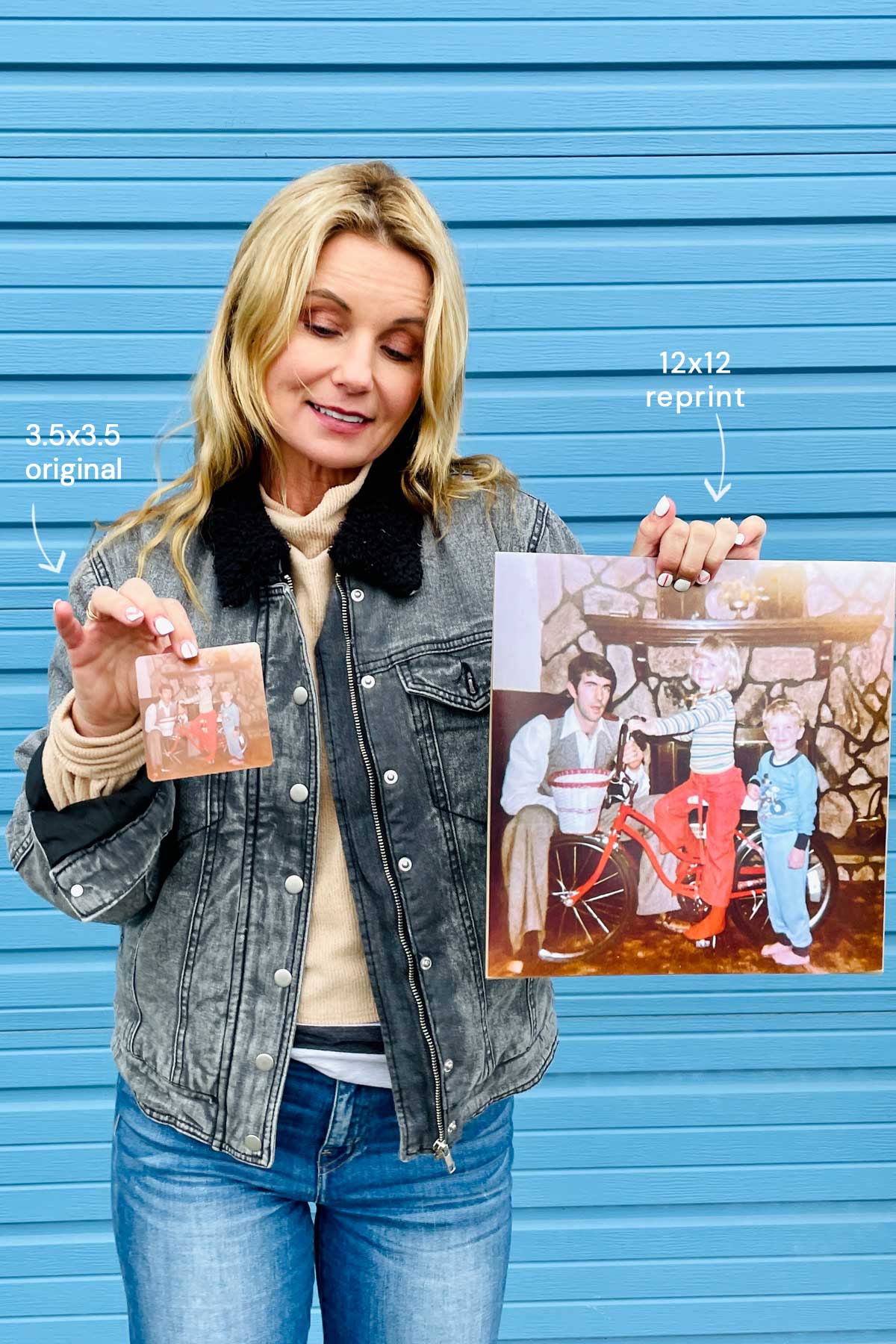Prints
Cards
Gifts
Wedding
Explore
How to Scan Prints with Your Phone
No scanner? No problem.

I was honored to speak at Rootstech, a conference in Salt Lake City Utah focused on celebrating family stories. I absolutely love this event, it refuels me and reminds me why my job is so important.
We broke up into large groups for more of a hands-on experience. I repeated my workshop over and over-explaining the importance of archival printing and showing step-by-step how to digitize old photos without a scanner.
How to scan photos without a scanner
- One attendee mentioned that she had a big family reunion coming up this summer. She was encouraging family members to bring old photos to compile them into one book, however most family members do not want to hand over these precious, priceless prints.
She was excited to see that with just her mobile device, natural light and a steady hand, she can digitize photos without having to take the originals home. - You may come across photos that are glued or adhered to thick cardboard or are stuck inside of a frame. With your phone, you can leave the print adhered without compromising tearing the original!

1. NATURAL LIGHT
To avoid glare, find natural light (under a window) and turn off all incandescent lights. A white poster board isn’t necessary (I use this for product shots like the photo at the top of this post).

2. Keep your Phone LEVEL
Tip: turn on the grid in iPhone Settings > Camera > Grid (on). The grid will help you straighten and level the camera before you shoot.

3. EDIT / CROP
Shoot wide! Crop & Edit.
This is my Grandma, I was her favorite (and first) Grandchild. I miss her everyday, how grateful I am to have these prints!
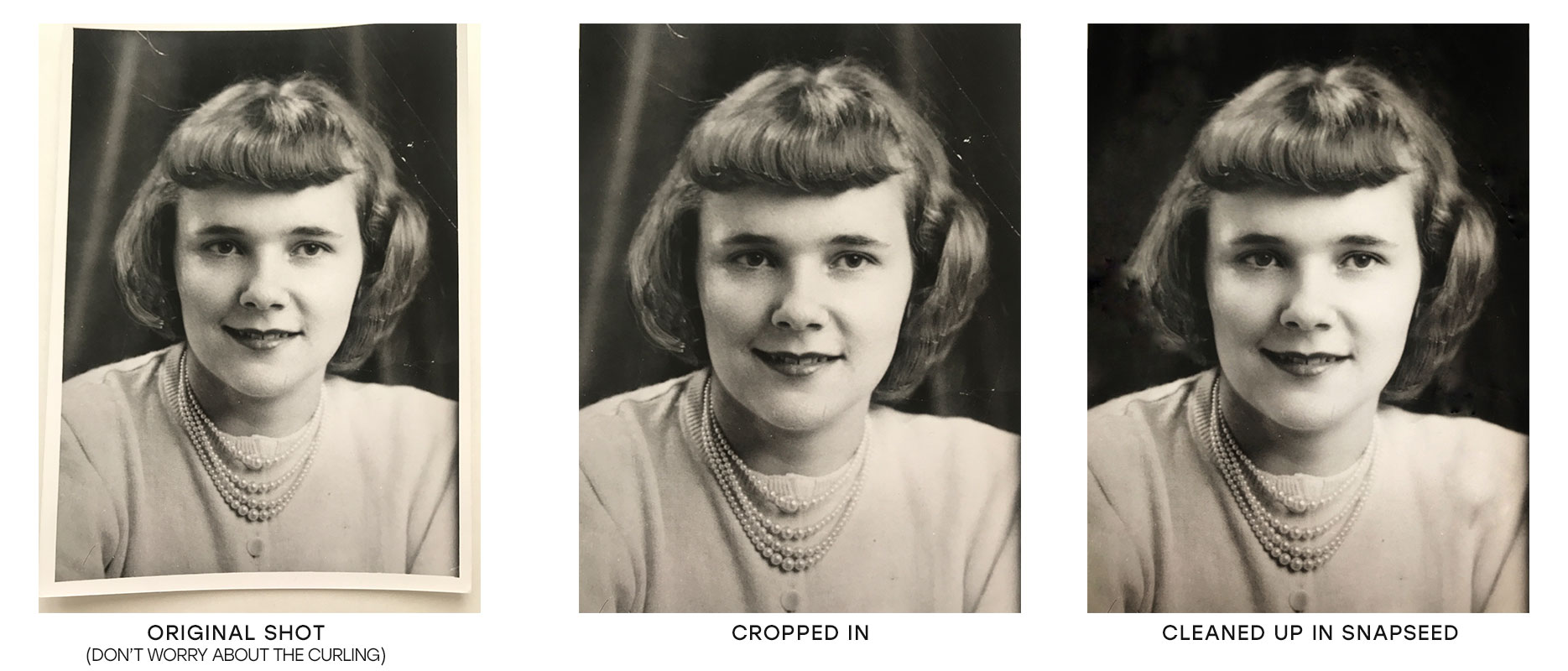
I was able to clean up the black background behind her head. I did this right on my iPhone with the Snapseed App healing brush tool.
There are mobile apps available for scanning. Many of these apps are a great tool to reduce glare, auto crop, etc. Feel free to invest in any of these apps, for this blog post I am not able to recommend any as I have not tested them personally.
With any mobile app or any photo editing software, be sure that it’s not compressing your photo. (you can test this by exporting to a desktop and checking the image properties of the file)
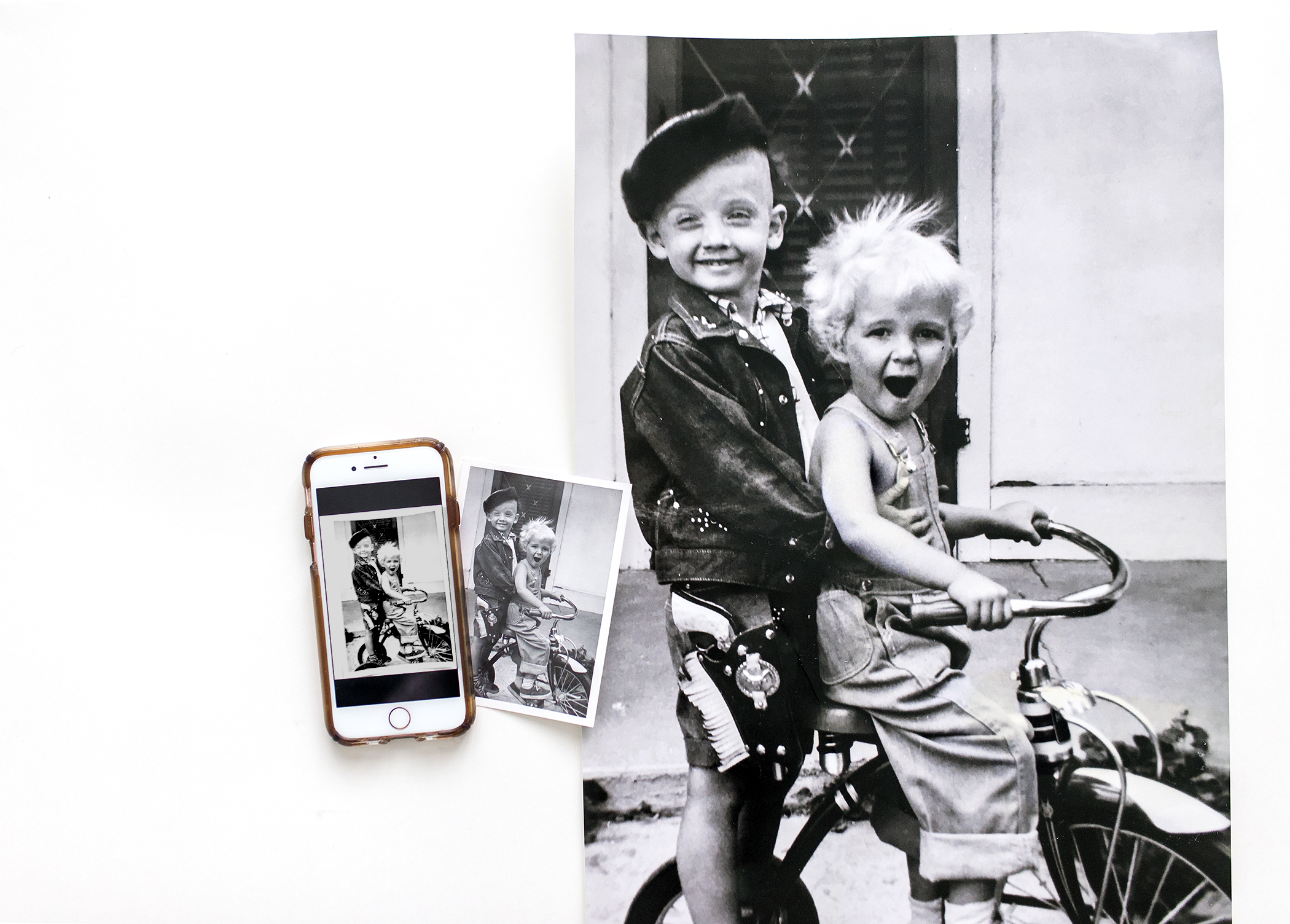

Small 3×5″ original print of my Mom on her tricycle. “Scanned” with my iPhone 7, uploaded and printed- 12×18 Fuji Photographic Print (on matte) from Persnickety Prints.

I cannot guarantee print reproduction will look this good when using a process different than Persnickety Prints. This are not average prints, these are real photographs – no ink- processed in a digital darkroom.

How to adjust exposure on your mobile phone
Screens are backlit. Prints are not. Images will always look brighter on screen than in print because all screens are backlit. To create the same brightness you see on a…

Why Silver Halide?
Silver Halide is a 100 year old dark room technology using light-sensitive paper and silver based chemistry, a process which has been constantly refined over time. Silver…