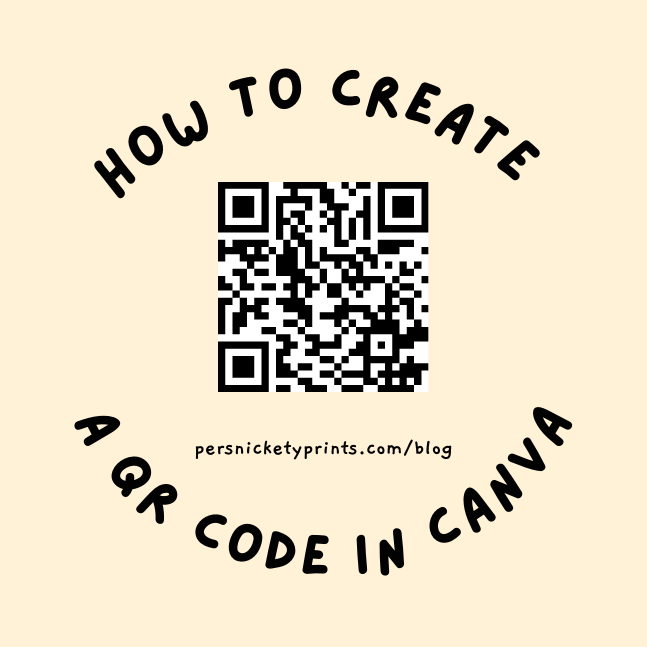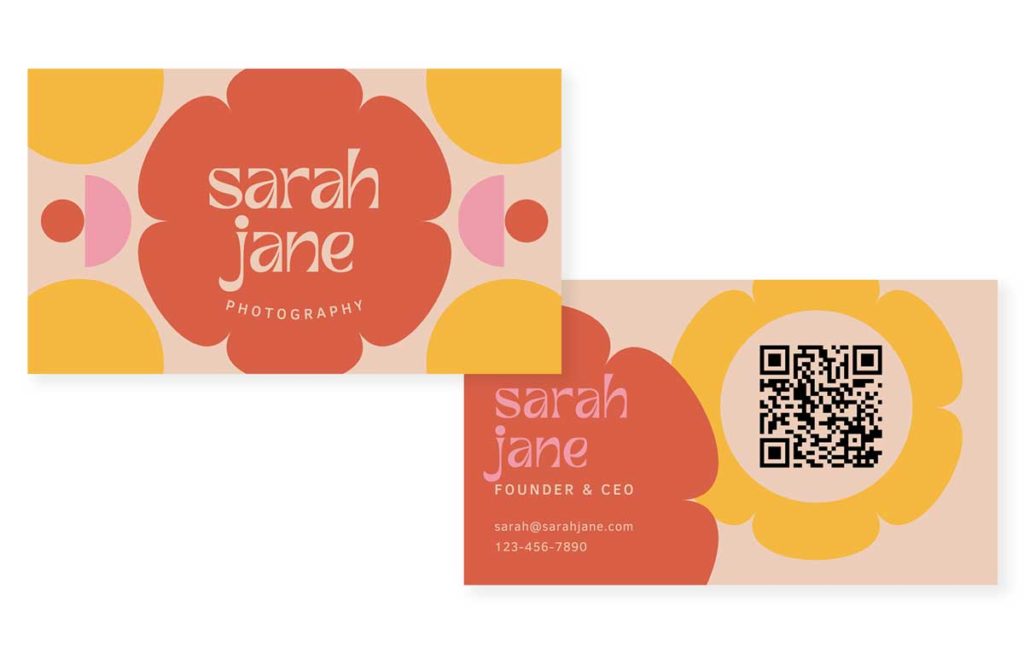We’ve been using QR codes for 8+ years. To scan a QR code, we needed a 3rd party app. Now, all smartphone cameras can read the QR code and open the web page attached to it. Thanks to the Covid Pandemic, people actually know what they are and how to scan them.
QR codes are the new normal 🙂
A QR code is basically a barcode or SKU. It’s a machine-scannable image that can instantly be read using a smartphone camera. Every QR code consists of a number of black squares and dots which represent certain pieces of information. Canva makes it easy to create your own QR code for free!
3 Steps to creating A QR code in Canva
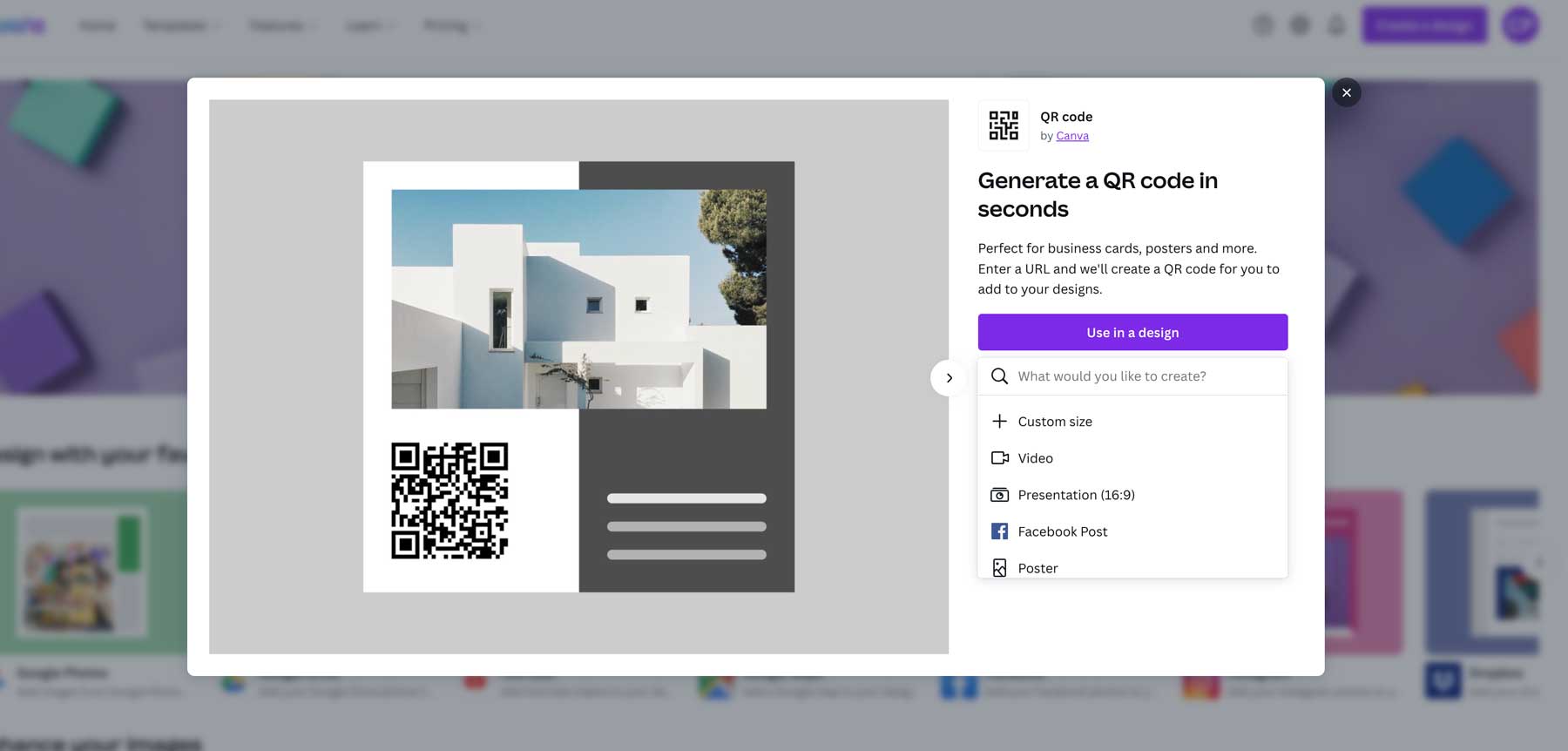
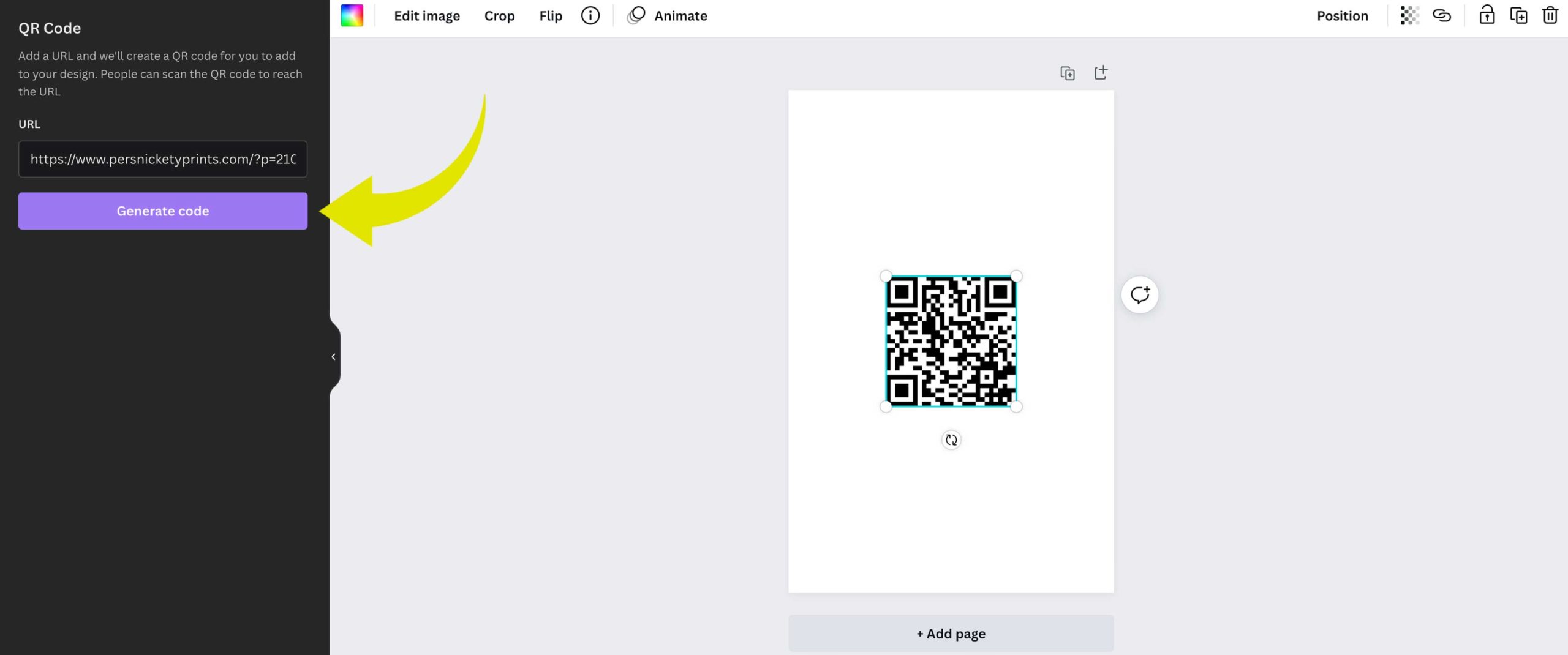
Download a transparent png or jpeg file from Canva, or continue designing. Select Canva templates in the top left navigation window for quick pre-made designs. When possible, I add the web URL in fine print under the QR graphic to inform the user of what they’re scanning. Hold the smartphone camera app up to a QR code (don’t press the shutter button), and the web page URL will pop up immediately.
Add a QR code to aNY design
Literally, anything. We’re printing QR codes on Wedding Invitations, which makes it easy to communicate all the information on a web page. From gift registries to guest lists, the love story, and extra photos! Rather than including a printed map, add a QR code linked to google maps! Share more with less when using a QR code.
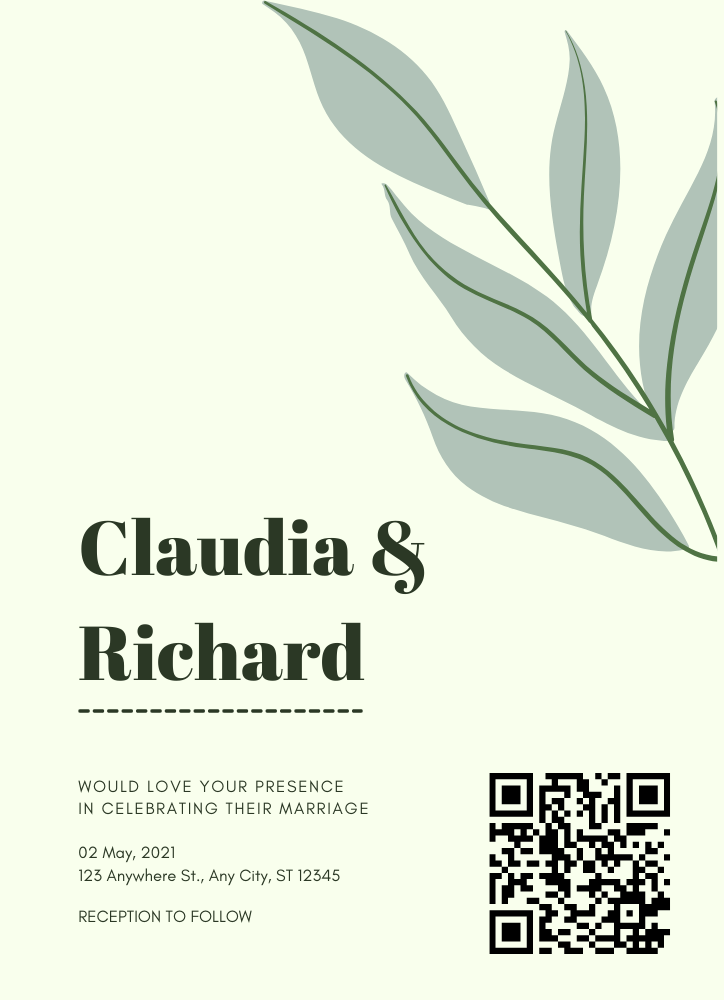
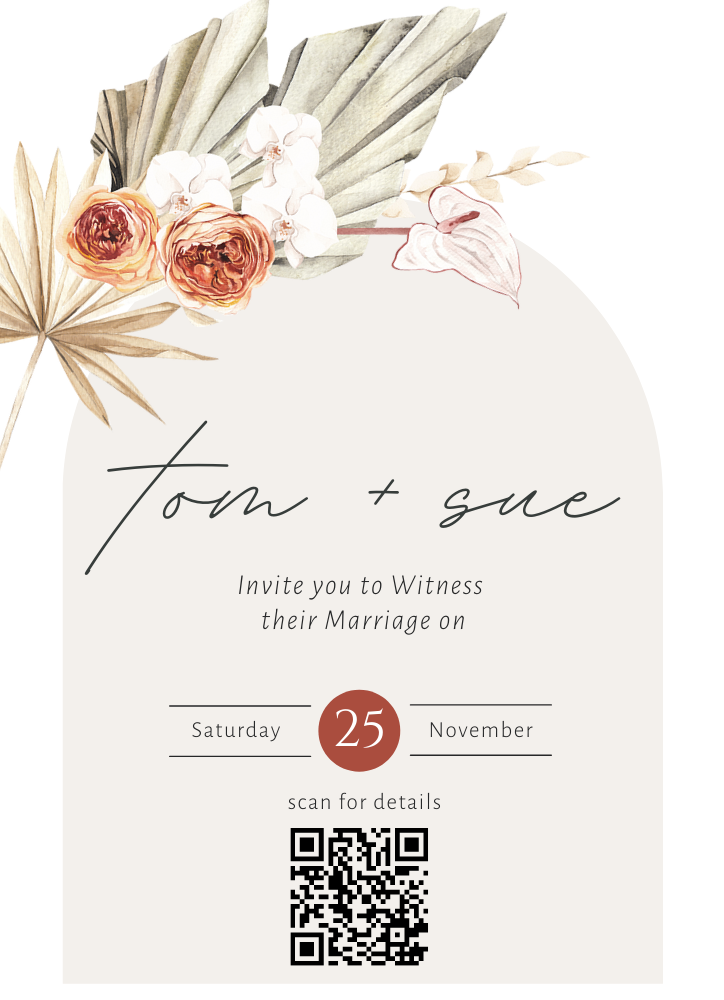
When starting with a design in Canva, you will find the QR code function by clicking “more” on the bottom left of the navigation page.
You can do this all in the Free Canva program! A pro plan will unlock even more options and it’s only $9.99 a month.
15 Ways to Use a QR code
- Wedding Invitations
- Events
- Coupons and Flyers
- Scrapbooks and Travel Journals
- Business Cards
- Menu’s
- T-shirts
- Dog collar
- Cell Phone case
- For Sale Sign (car, home, etc)
- Funeral program (link montage video or obituary)
- Jewelry
- Temporary Tattoo
- Photo Books (link to audio or video file)
- Recipe Cards
We’ll make them look great!