Hi Friends! Have I mentioned that it’s hard to share photo software tutorials because apps, phones and computer software is changing! (wahhhh! first world problems)
As of March 2020, there has been a minor change to installing presets into the free lightroom mobile app. Images may vary depending on the phone, software and settings.
UPDATE: how to install .DNG Lightroom Presets on your mobile device
Remember, if you are an Adobe Creative Cloud subscriber, you can simply install the .xmp file on your desktop computer via Lightroom Classic. This desktop version of Lightroom and your mobile Lightroom App will sync together through the cloud! Photos, presets, and all. It’s genius.
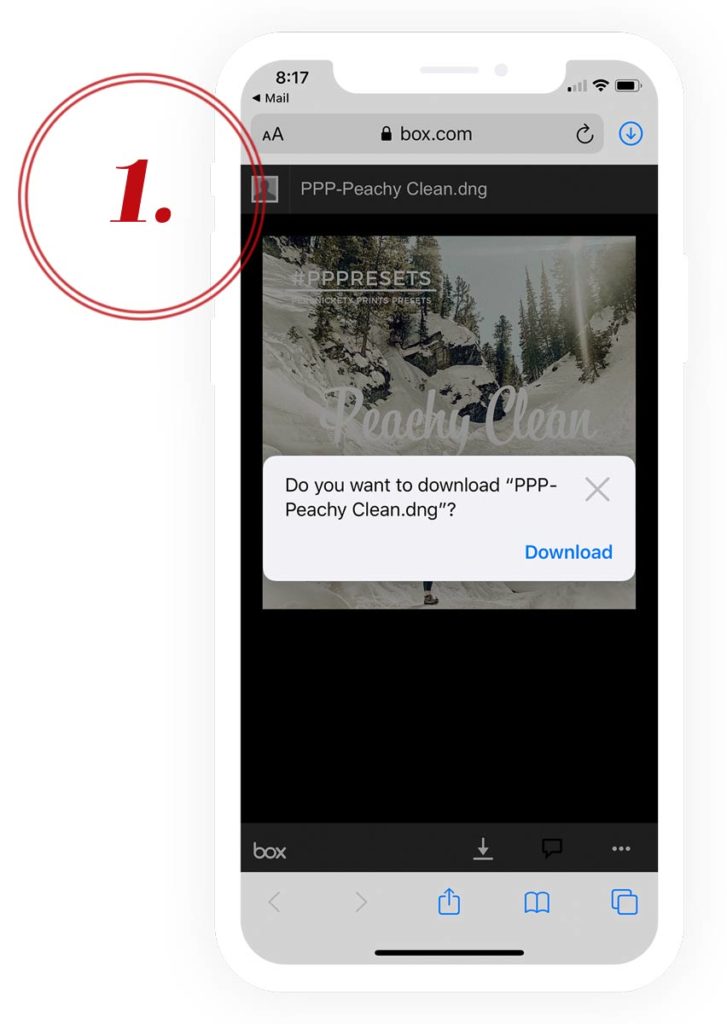
- Download .DNG Preset
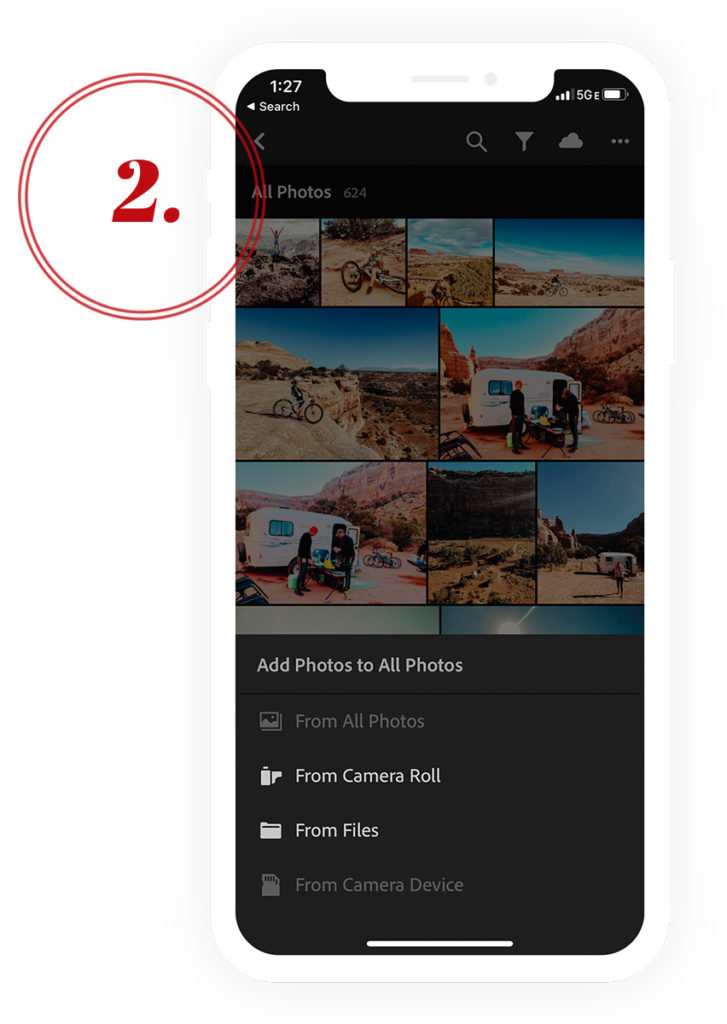
- Open the Lightroom Mobile App
- Click the add photos on the bottom right
- Select “From Files”
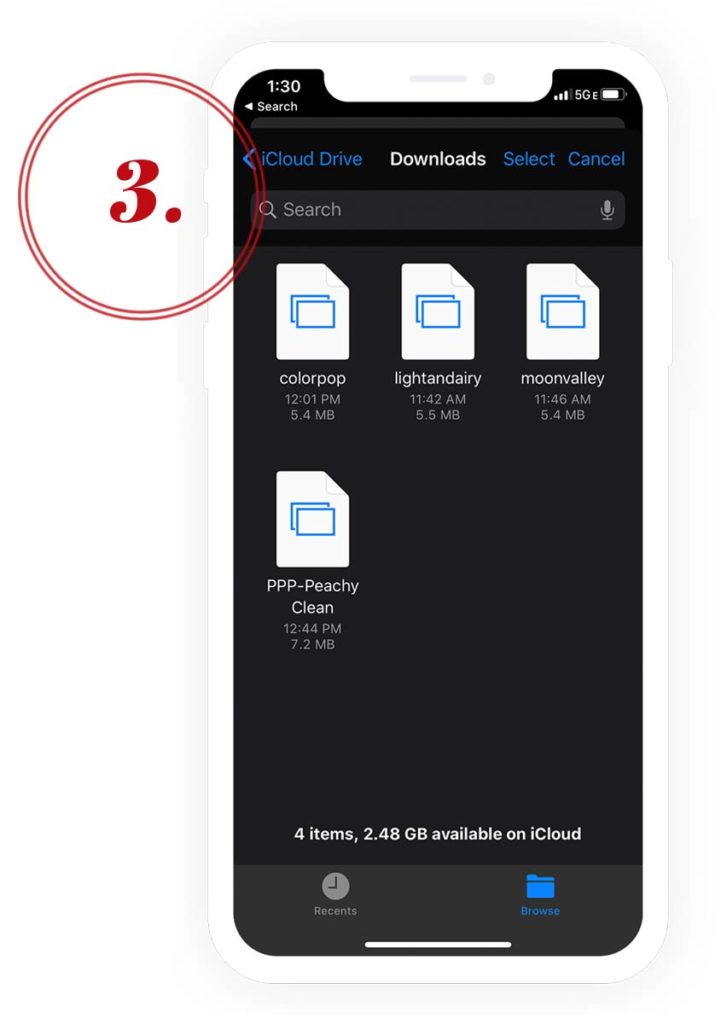
- Find and select the preset to install
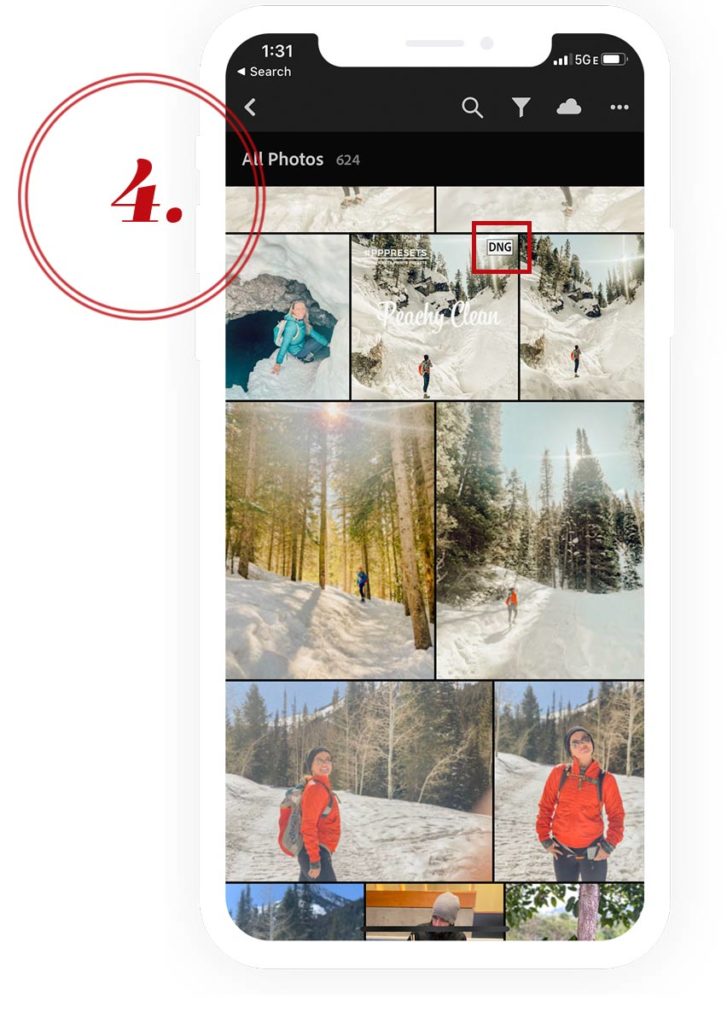
- The preset will now be visible in the Lightroom App Photo Library
- Notice the .DNG icon on the top right of the image, this is the preset!
- Click on the preset image and continue the original steps to building your mobile preset library! (jump to step #5)
Be sure to sign up for our Persnickety News to stay up to date on future changes! Plus, Free U.S. Shipping on your first order.
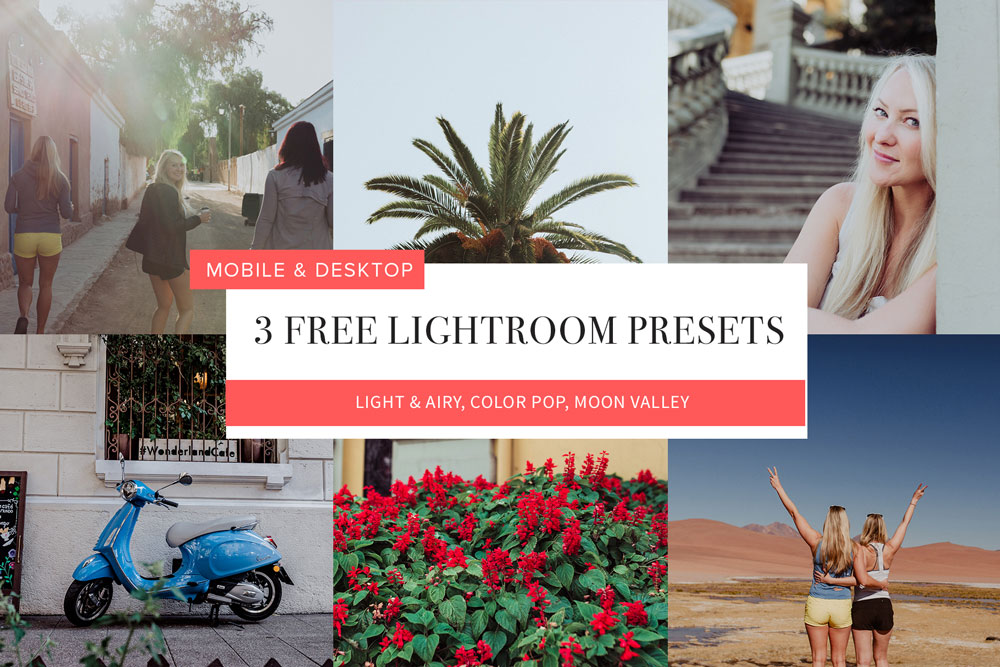
Get started with our Free Lightroom Presets!

