For many years, metadata was a word mostly used amongst photographers. Now, we’re all taking more digital photos than ever before. In fact, an estimated 1.7 trillion mobile photo photos will be snapped this year, it’s imagery overload. How do you organize, find and store your digital photos? Each of us values photos differently, but the experiences we have had with our customers losing their pictures is confirmation to us how important these moments are.
What is Metadata?
Photo metadata is information that is stored in a file that is not typically visible to the end-user. You may not realize how much information is actually stored in your photo. No need to panic, it’s really not going to be an issue for you, unless you’re on the run and in hiding.
All digital cameras automatically write information, unless of course, you turn it off (check with your camera manufacturer as each brand is different). Basic info is the date and time, the camera model, and photograph settings. With smartphones, location is also stored. For most of us, this is a good thing! You can search images by location, date, time and even facial recognition with AI becoming more and more popular.
How Big Will This Print?
Whether it’s an in-store customer or a phone call, the number one question we get at Persnickety Prints is “how big can I print this?” Luckily, with the most recent iOS software update (15.1) it’s now easier than ever to “see” how many pixels are in a photo on your camera roll.
But first, a quick review about resolution. Our screens only need 72 dpi (dots per inch) for an image to look crisp and sharp. Print is different. To get the same results you see on the screen in print, the image will need 300 dpi (dots per inch). That’s a big difference! Now, with the right software and printing equipment (aka Persnickety Prints) you can push the limits. The equipment we use at Persnickety Prints can produce a very clear and sharp image when enlarging 3x the actual size.
How to Read Photo Data
We’re able to read photo data on a computer with a right-click (windows) and a command > i (apple) but until now, it’s taken a 3rd party app install to be able to read the data of an image on your phone. With the latest iOS 15.1 update, Apple has included an information icon when viewing photos in your camera roll. This new iOS feature will give you the data that is embedded in your photo.
For this tutorial, we’re going to focus on the image size to find how large we can print a photo from our phone.
IOS
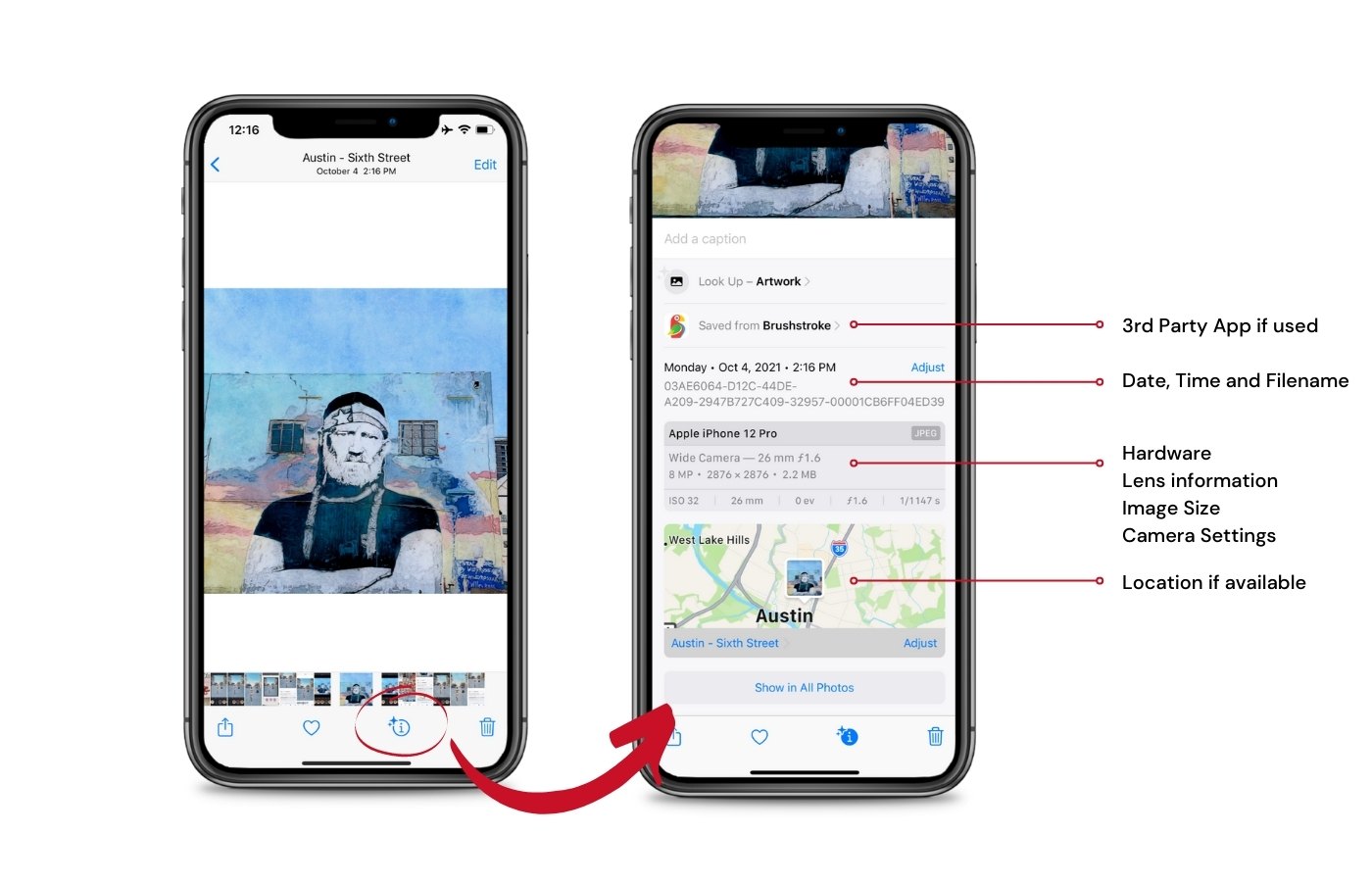
Android
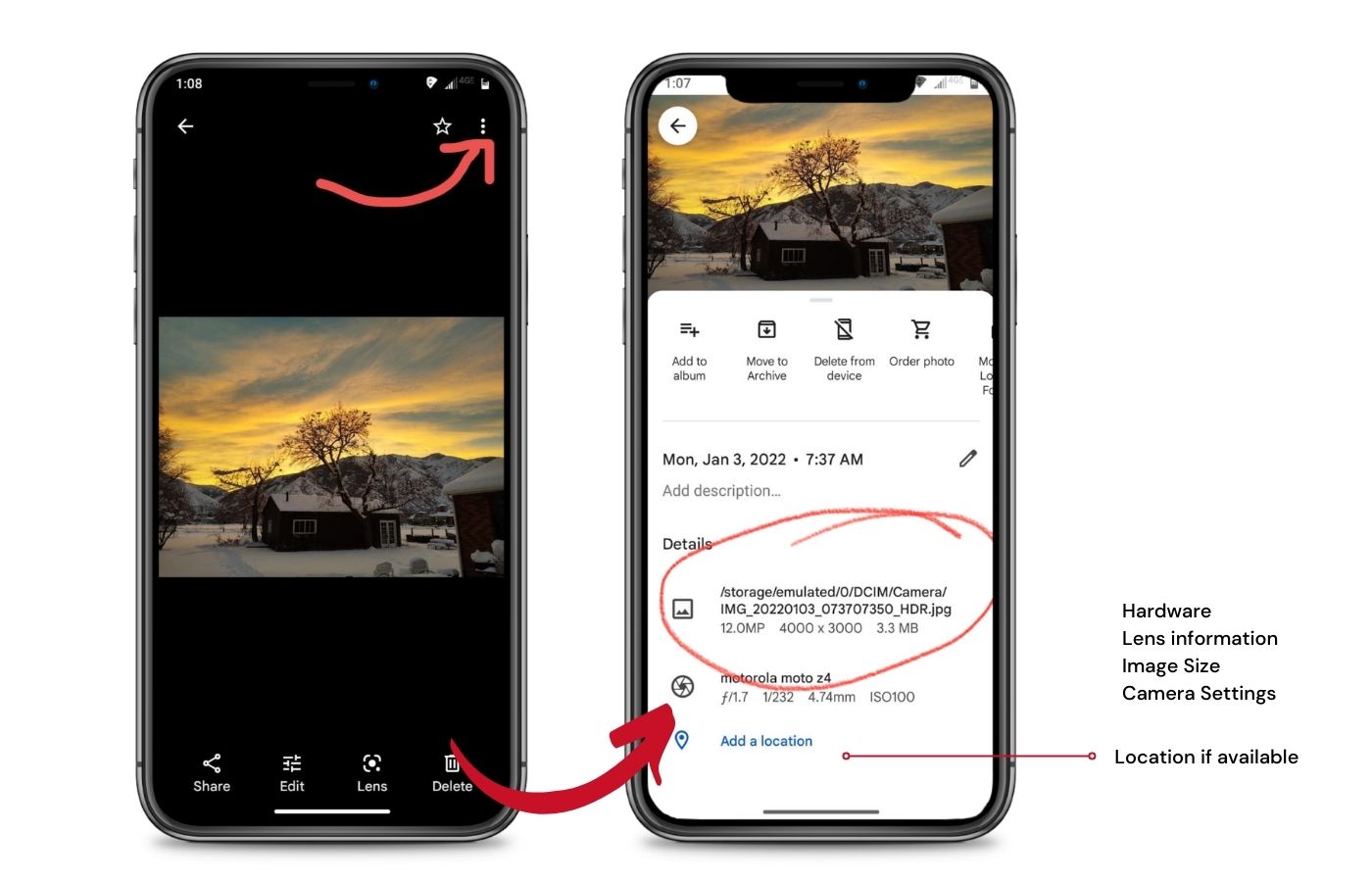
Basic Math
When thinking about print, take the inches of print desired and multiply it by 300. For example, if I have an image that I’d like printed as a 12×12″ I would multiply 12×300 = 3600 pixels (see below).
A perfectly sharp 12×12″ print would need to be 3600×3600.
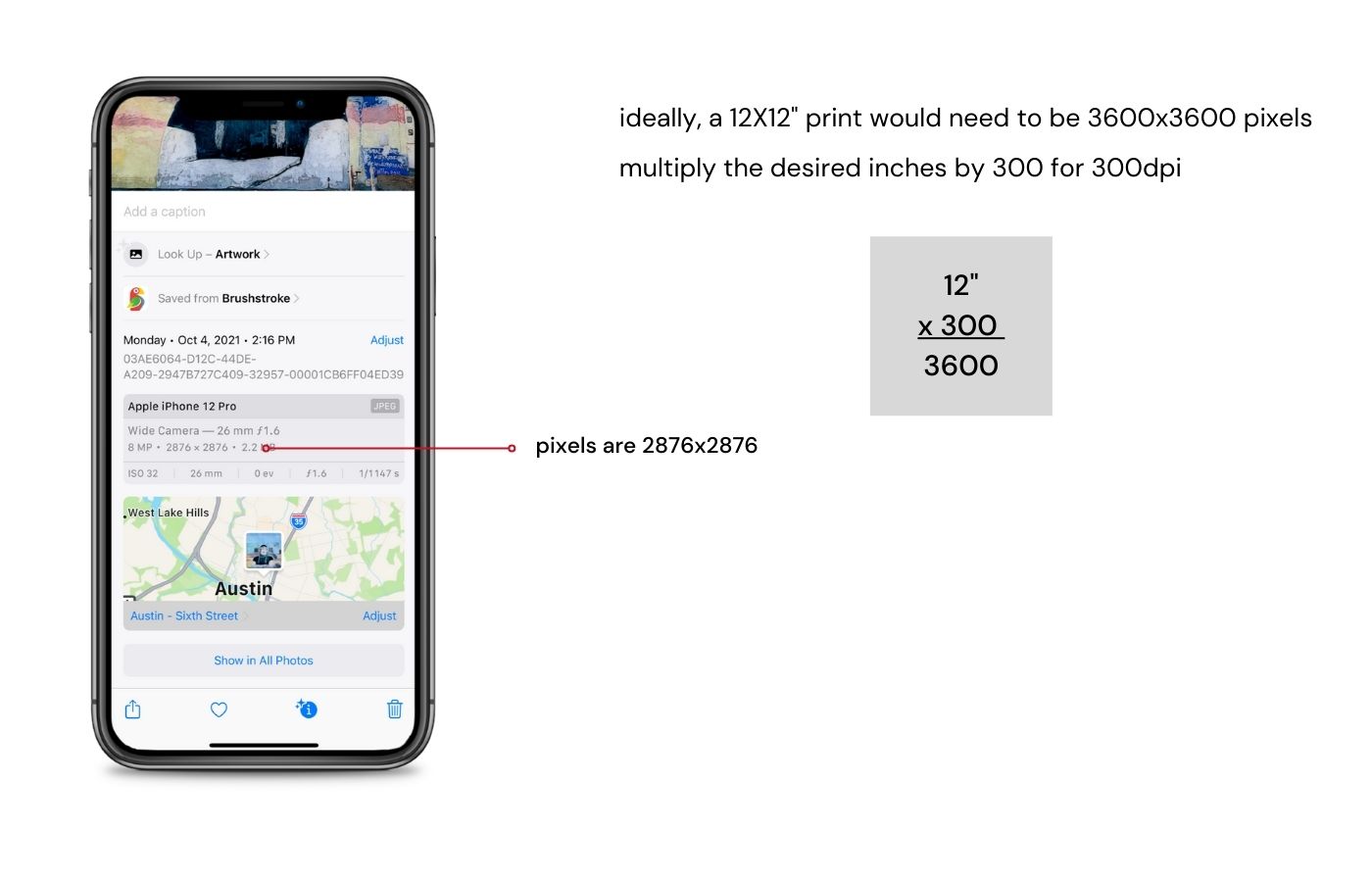
This photo of a Willie Nelson wall mural in Austin was snapped on my iPhone. I edited and cropped it to square in the Brushstroke app. The pixels are now 2876×2876. The print looks amazing and the sketch filter I used in the Brushstroke app turned out great.
I tell clients that I don’t recommend “enlarging” a photo more than 2-3x its size. An image any smaller than 1600×1600 pixels would not “pass” my quality inspection for a 12×12″ print.
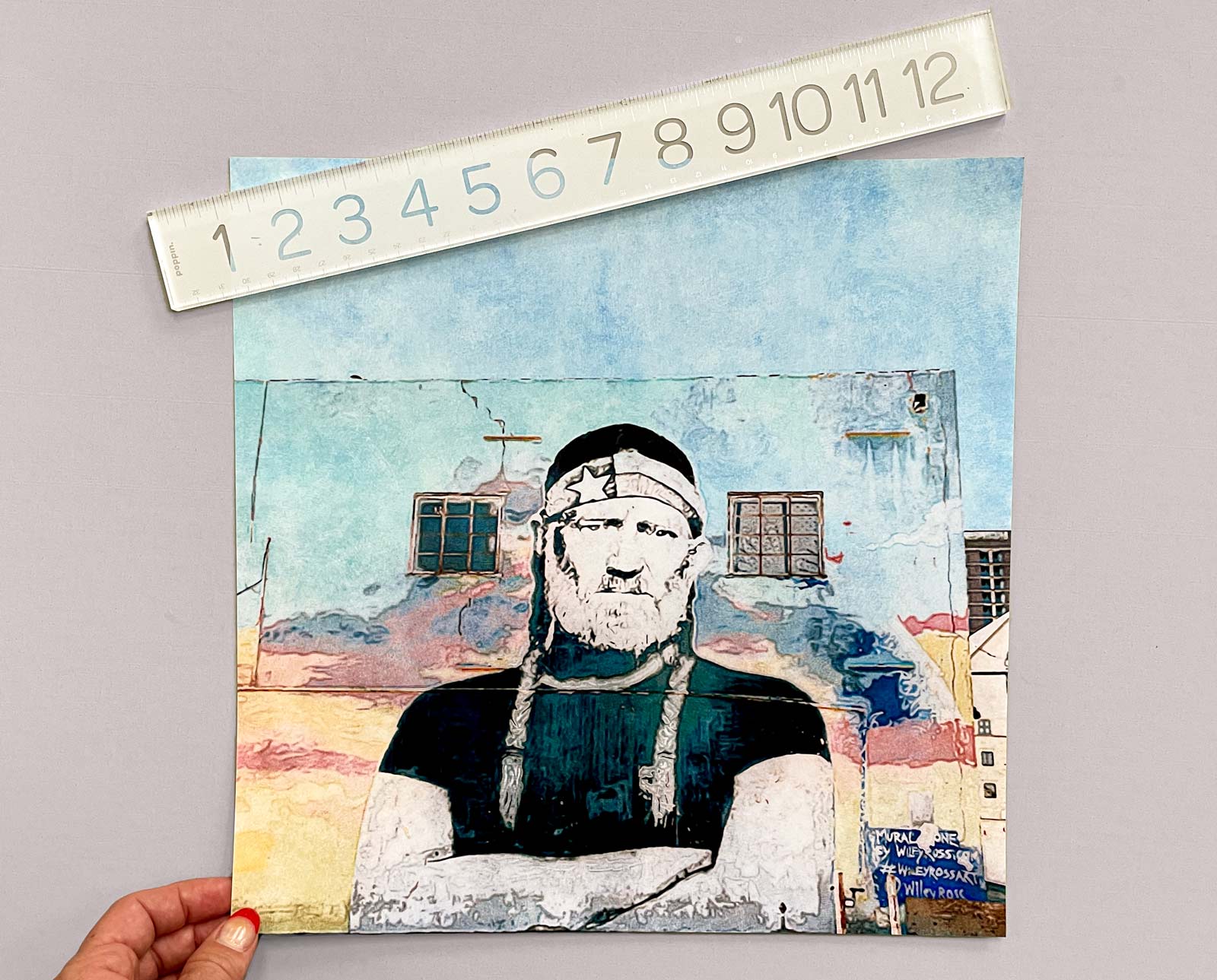
Sign up for our Persnickety news for more photo tips and tricks!

