how the latest iPhone update improves photo features
Just when you get used to all the bells and whistles on your phone, a new update comes out and changes everything! We know, it can get difficult to keep up with. To simplify your life, we’ve compiled a list of the 4 latest iOS 16 iPhone updates that effect your photos. To find even more iPhone tips, take a look here!
If you are using an iPhone model 8-14, you can update to this software by going to Settings > General > Software Update > iOS 16

In this new update, there are some pretty cool additions! Check them out and decide which one you are excited about the most.
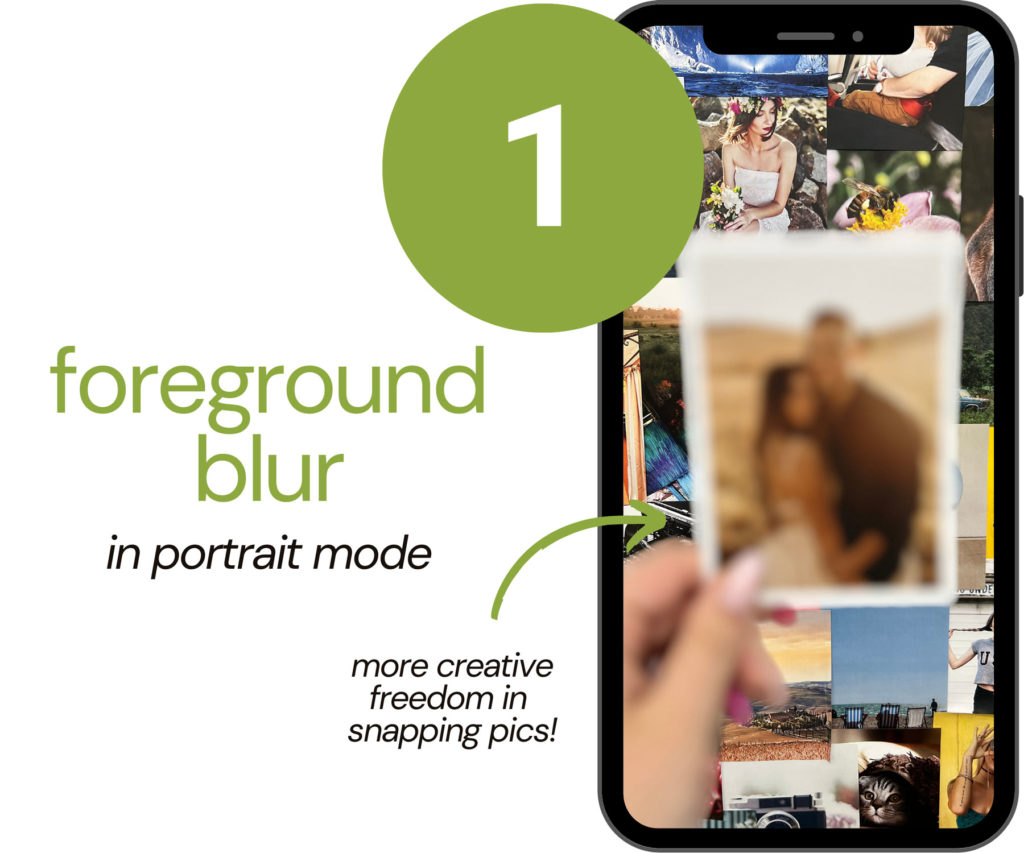
Foreground Blur
You probably have used portrait mode before when taking photos. It focuses on the subject and blurs the background. Now, with the update, portrait mode lets you blur objects in the foreground of a photo for more depth‑of‑field effects!
To get this look, make sure you switch to portrait mode when taking a photo. Then, simply tap on the background to focus. This will take the subject out of focus, creating a foreground blur!
We’re so excited about this feature! It creates so many more opportunities for creative photo taking!
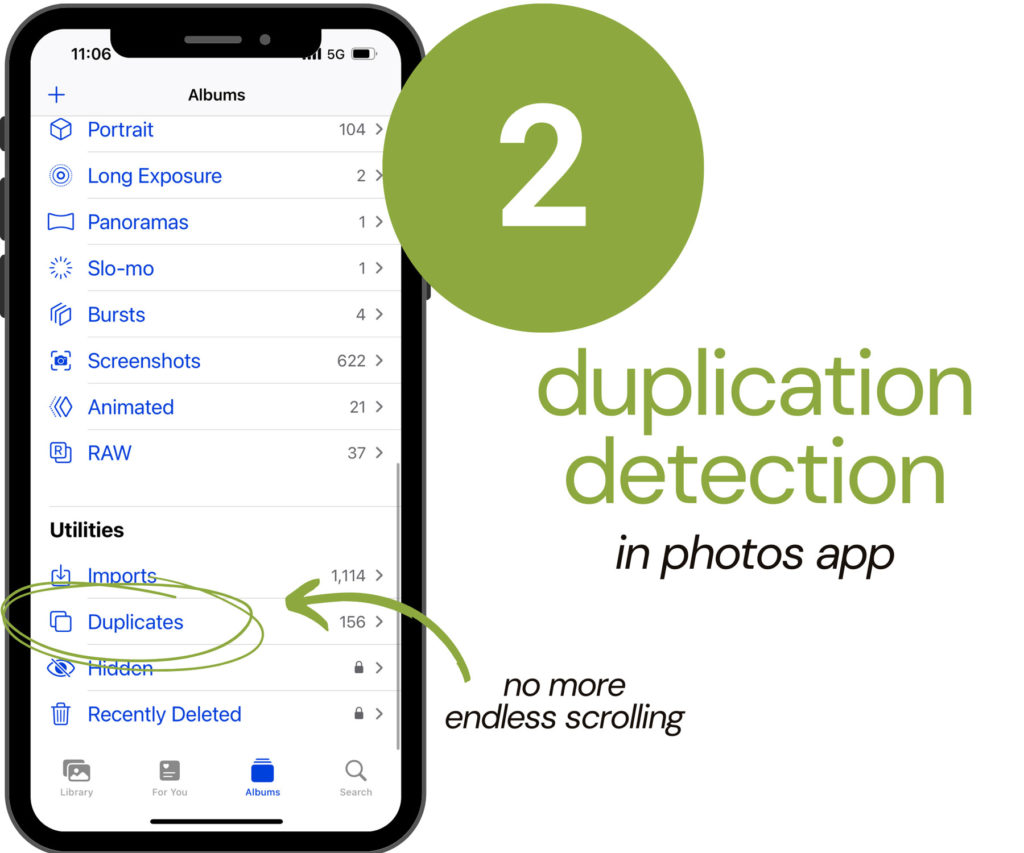
Duplication Detection
Photos identifies duplicate photos in Albums > Utilities so you can quickly clean up your library.
Go to your Photos App > Albums then scroll down until you see this Duplicates section. Here, you can see all your photos that you have multiples of! Delete them all, or delete some, it’s a great addition to help clean up your camera roll!
*Note: After updating, this feature may take time to sync your duplicate photos into this folder. Don’t worry, if you don’t initially see this option, it will load in a couple of hours.
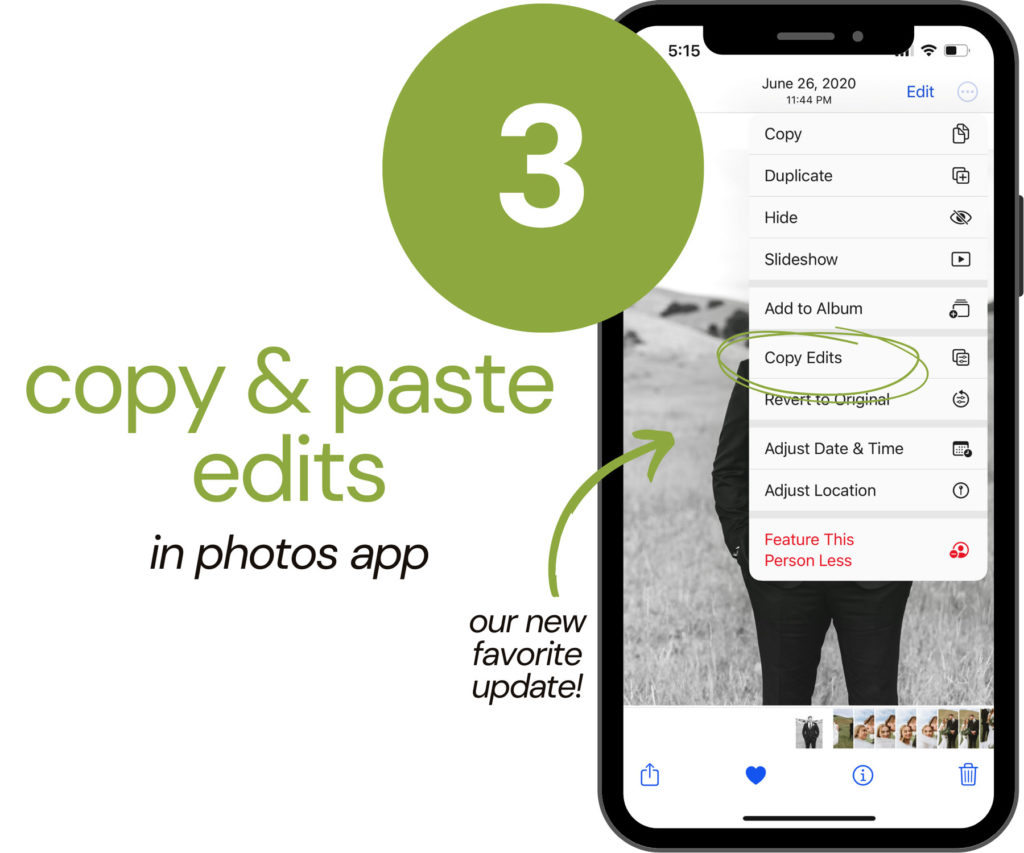
Copy & Paste Edits
Copy the edits you’ve made to a photo and paste them onto another photo — or a batch of photos. Also, undo and redo multiple edit steps in your photos
To do this, after editing a photo, tap the three dots at the top left and hit Copy Edits. Find the photo you want to have the same edit, and tap the three dots in the corner again. Then hit Paste Edits.
Pasting also works on multiple photos at a time! Select each your photos at once, then paste the edit. Boom! All of your pics are now filtered and edited in one click.
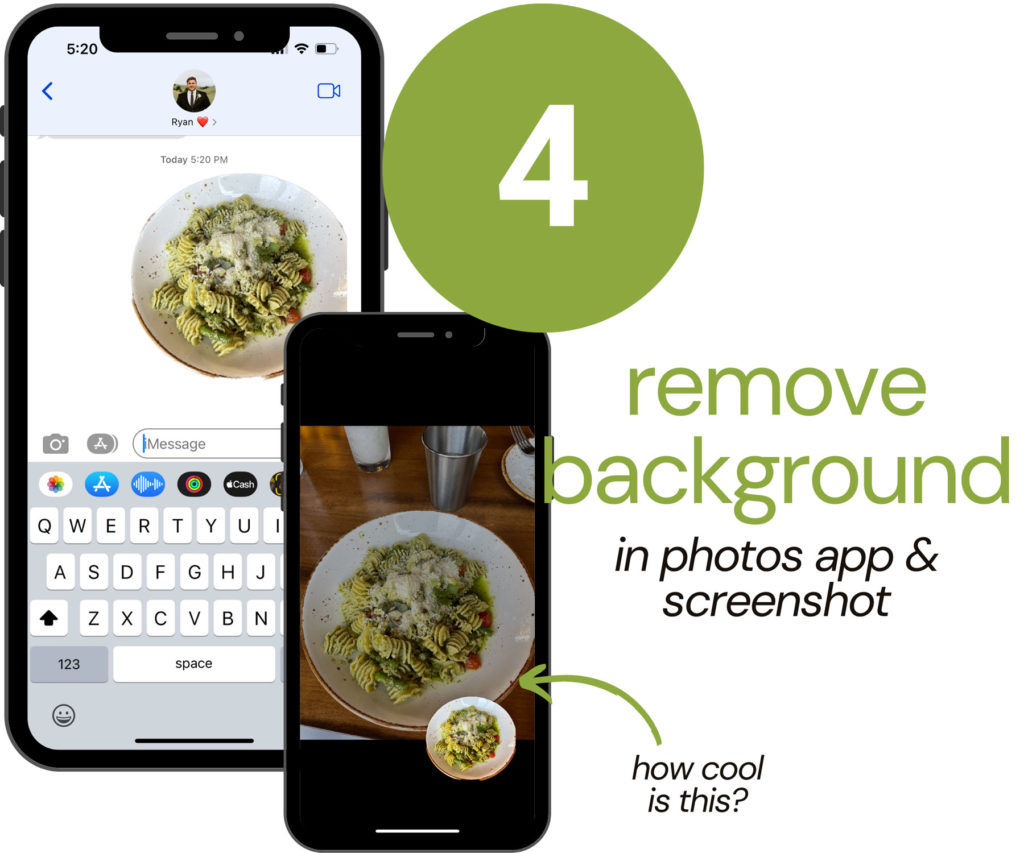
Remove Background
The new iOS 16 iPhone update has added a feature to remove the background of an image. Lift the subject from an image or isolate the subject by removing the background. Tap and hold on the image. This works in Photos, Screenshot, Quick Look, Safari, and more.
Try this: once the selection has been made on a photo, you can copy and paste it into messages! Now it’s a personalized sticker in your text.

What do you think of these new iOS 16 iPhone update? Which iOS 16 update do you think you will be using the most? Our favorites are the foreground blur and pasting edits! When you try these out, don’t forget to print the results.
Android is typically soon to follow! Check out the latest coming to Android here.

