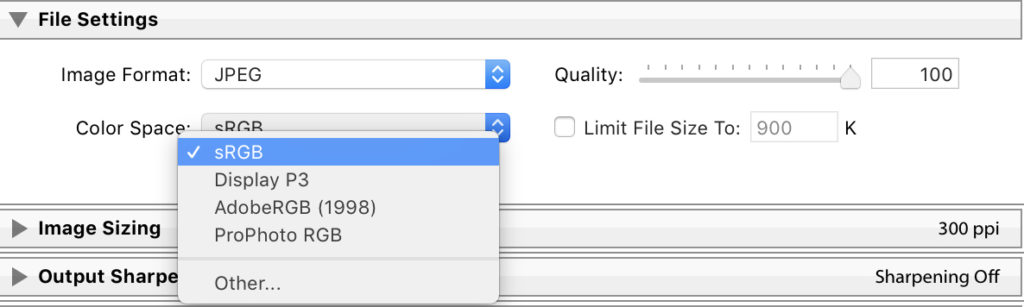The sRGB color space is industry standard. Web browsers use it as well as all professional photographic labs. Unless you have a specific need for Adobe RGB or Pro Photo imaging, make sure your devices and workflow is set to work in sRGB.
Please be sure to EMBED working space color profiles when saving your files, this will ensure that we process your images without any unexpected color shifts. Color can vary with each monitor. Monitors and phones are backlit, dim brightness 50% to view print output.
Adobe RGB profile might look vibrant in your Adobe programs, but not in print. Export and save all prints in the sRGB color profile.


View & convert color settings in Photoshop
- Open Photoshop
Mac OS X Users: Go to Photoshop in the Menu Bar. Edit > Convert to Profile
Windows Users: Go to Edit in the Menu Bar. Edit > Convert to Profile - See Pop Up Below: Source Space is your current color space
- Select “Working RGB – sRGB IEC61966-2.1” under Destination Space
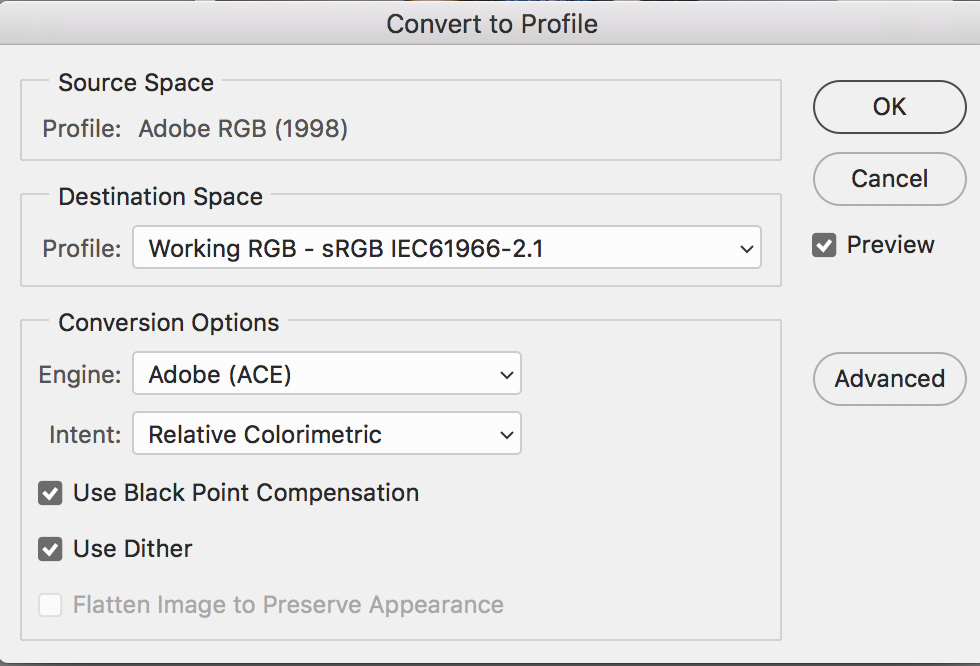
Lightroom
- Export
- File Settings
- Choose JPEG > sRGB